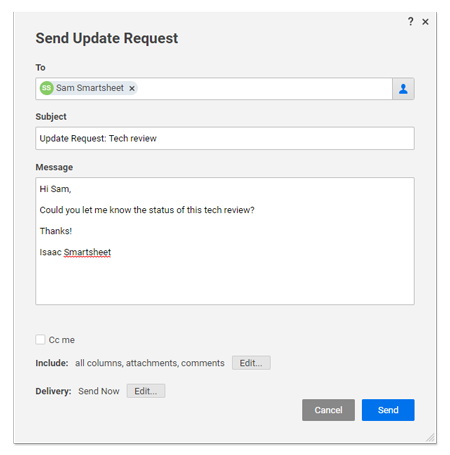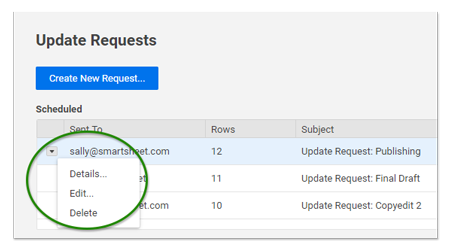Applies to
- Pro
- Business
- Enterprise
Capabilities
Who can use this capability
Owners, Admins,andEditorswith a Smartsheet license can create a manual update request.Owners and sheet Adminswho receive a manual update request can edit locked and unlocked fields.Anyone who receives a manual update requestcan edit unlocked fields. (Note thatsome fields can’t be edited, even while unlocked.)
Manually Send an Update Request
In situations where you need someone who isn’t shared to your sheet to update rows, or want someone to update a few rows without having to navigate to the sheet, you can send them an update request.
This article discusses how to manually send a one-time update request. If you're looking to configure alerts and requests that are sent automatically, seeSave Time and Work Faster With Automated Workflows.
Manually send an update request
In your sheet:
- Select the rows to be updated.
- Right-click on one of the selected rows and chooseSend Update Request.
The Send Update Request window appears.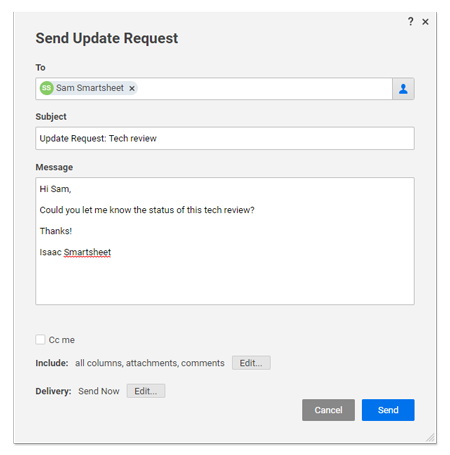
- Type the email addresses of the recipients in theTofield. (Use a semicolon to separate multiple email addresses.)
- Customize columns included and delivery frequency, then clickSend.
That’s it! Now people will receive an update request in an email message, mobile push notification, and in the computer browser application (depending on their account settings). SeeNotification Center: Receive Alerts Directly Within Smartsheetfor details on how you can receive alerts.
If your sharing permissions on the sheet are removed or set to "Viewer" before the recipient of your update request submits their changes, they will receive an error until your sharing permissions are restored to Editor or higher.
Delete or edit an update request
When an Update Request is no longer needed or conditions have changed, you can choose to either edit the update request or delete it.
- Click the update request icon on the right sidebar.
The Update Requests window appears. - In the Scheduled section of the window, click thearrow icon(appears when you hover over the request) on the left side of the update request.
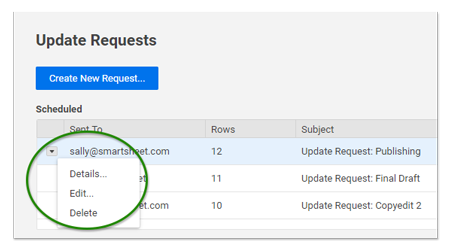
- From here, you can choose whether todeleteoredit.
Only updates that are scheduled to be sent in the future can be edited. Requests that have already been sent cannot be edited, but they can be deleted.
You’re done! You’ve edited or deleted an update request.
Fields that you can't update from an update request
Depending on the how cells in a sheet are being used, information can't be edited from an update request. These cells can only be edited in the sheet directly (by signing in to Smartsheet).
The following fields will appear as read-only in an update request:
- Fields that contain formulas
- Start Dates and Finish Dates with a dependency (although, the Duration field can be edited)
- Predecessors (this field won't appear in an update request)
- Locked rows or columns (unless you're the Owner on the source sheet or shared as an Admin)