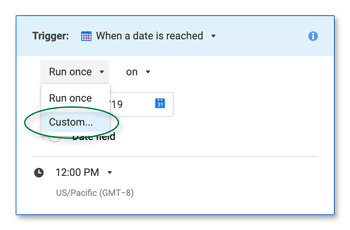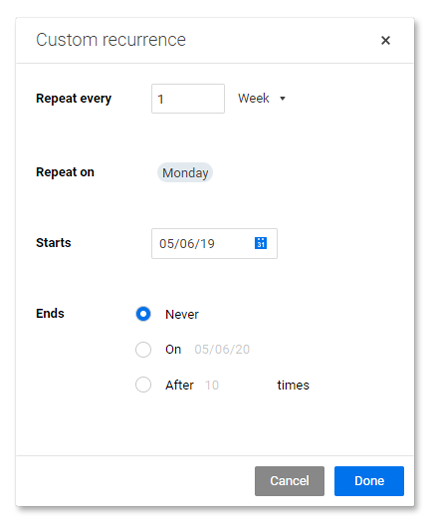Applies to
- Pro
- Business
- Enterprise
Capabilities
Who can use this capability
You must be a licensed Smartsheet user with Owner or Admin-level permission on the sheet.
确保与矩形连续项目执行urring Automation
You can schedule a recurring workflow to ensure that your workflow runs for the rows that meet your conditions on a regular basis. For example, requestdailyupdates on overdue tasks from the assigned team members.
What you can do and where you can apply workflows depends on your permission level. Learn aboutworkflow permissions.
To create a recurring automated workflow in your sheet:
- ClickAutomationfrom the menu and create a new workflow or edit an existing workflow. (SeeSave Time and Work Faster With Automated Workflowsfor more information about creating and editing workflows.)
- In the Trigger block of your workflow, selectWhen a date is reached.
- ClickRun once > Custom.
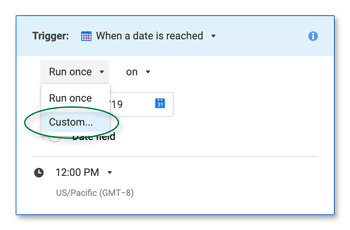
- In the Custom Recurrence form, select the desired cadence (daily, weekly, monthly, annually) for your workflows to trigger.
TIP: You can also have your workflow end after a certain date or specific amount of executions.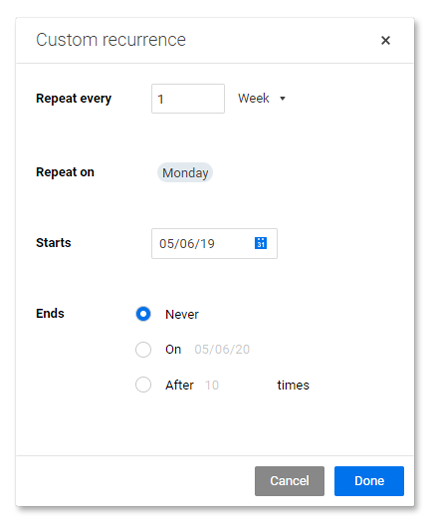
- ClickDone.
That’s it! Your workflow will now execute at the recurrence you specify. To control which rows your workflow will include when it runs, take a look at theCondition Blocks: Filter What Your Automated Workflows Send Help Center article.