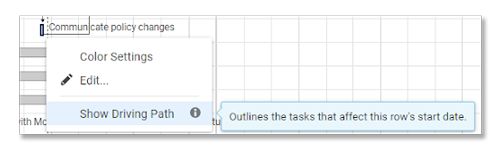Applies to
Smartsheet
- Pro
- Business
- Enterprise
Highlight the Driving Path of a Subtask
With driving path, you can see which other tasks (based on predecessor relationships) affect a task’s start date. Enable driving path to quickly find tasks that encroach on a vital task’s start date.

Dependencies must first be enabled on the sheet. SeeEnable Dependencies & Use Predecessors.
Show or Hide Driving Path
Toshowdriving path in the Gantt chart:
- Right-clicka subtask.
- SelectShow Driving Path.
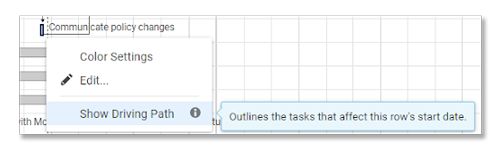
That’s it! Your driving path task bars are outlined in navy blue.
TohideDriving Path in the Gantt chart:
- Right-clickon any row.
- SelectHide Driving Path.