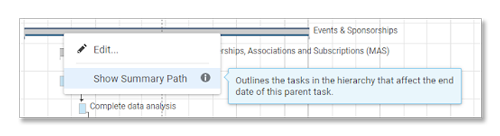Applies to
Smartsheet
- Pro
- Business
- Enterprise
Highlight the summary path to identify tasks that affect the end date of a parent task
Enable the summary path on a collection of tasks to outline the subtasks that affect the completion date of their summary (parent) task. Summary path is a variant ofcritical pathwhich shows you a more refined critical path of subtasks that you select, as opposed to showing you the critical path of an entire sheet. Summary path will look at all child tasks in the summary path’s hierarchy.

Dependencies must first be enabled on the sheet. SeeEnable Dependencies & Use Predecessors.
Show or Hide Summary Path
To show summary path in the Gantt chart:
- Right-clicka parent task (noted by the grey task bars).
- SelectShow Summary Path.
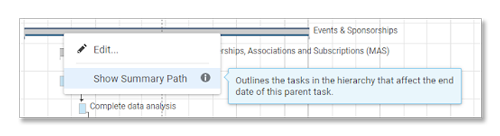
That’s it! Your summary path task bars are outlined in orange.
To hide the Summary Path in the Gantt chart:
- Right-clickon the summary (parent) task bar in the summary path.
- SelectHide Summary Path.