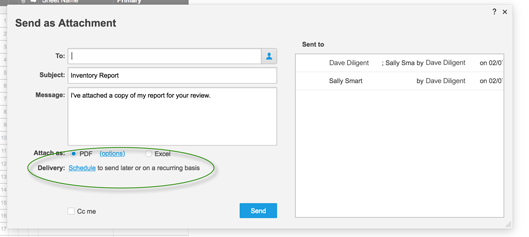Applies to
- Pro
- Business
- Enterprise
Share a Report as an Attachment in Email
One way to share Smartsheet information that you've collected into a report is to send it to people as an attachment to an email message. You can do this one time or you can specify to have the report sent on a recurring basis, automatically. When you do this, the report will run before it's sent so that it will always contain the most up-to-date information.
Note that you can also make a report available to others bysharingit or bypublishingit.For more information about these options, see the Related Articles section at the end of this article.
Send a Report as an Attachment
By sending a report as an attachment, recipients can view the report in PDF or Excel format, without having to sign in to Smartsheet.
With the report open, clickFile>Send as Attachmentto display theSend as Attachmentwindow.
In theTobox, enter the email addresses of the recipients (separate multiple email addresses with a comma).
Edit theSubjectandMessageif you want to personalize these from the defaults.
Select the attachment type in theAttach asfield, eitherPDForExcel.
TIP: If you choose the PDF option, click the options link to access the PDF Setup menu to access the PDF Setup options. Use the options to further define the properties in the attachment.ClickSend.
The email addresses of the recipients will move from theTobox to theSent tosection of the form.
Set Up Recurrence
You can schedule your report to be sent on a recurring basis automatically. Note that when you do this, the report will run before it's sent so that it will always contain the most up-to-date information.
To send a report as an attachment at a recurrence that you specify:
- Follow the steps above to open the Send as Attachment window.
- In the window, next toDelivery,click theSchedulelink.
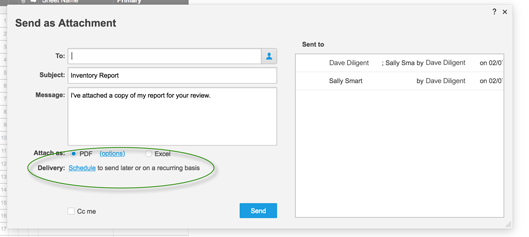
- In theDelivery Optionsform, select the frequency with which you want the delivery to occur (Daily, Weekly, Monthly, Yearly) and specify the other recurrence options.
- ClickOK.
Once you've set them up, recurrences will appear in the right panel of the Send as Attachment form. To edit or delete recurrence, click the arrow next to the description of the recurrence.