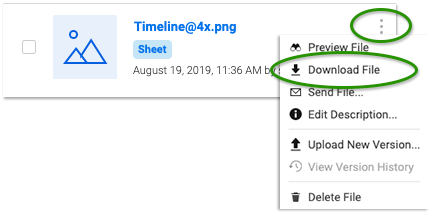Applies to
- Pro
- Business
- Enterprise
Capabilities
Who can use this capability
Owners, Admins, and Editorson a sheet can add, version, or delete attachments.Anyone with access to the sheetcan view and download attachments. You can send an attachment in an email toanyone with a valid email address.
System Admins for Enterprise accountscan disable any file attachment options. (SeeManage Global Account Settings.)
Keep file attachments current
Over time, attachments added to Smartsheet may become out of date or may no longer be needed. When this occurs, you can upload a new version of an attachment while still preserving any prior versions. (To delete attachments that are no longer needed, seeDelete a File Attachment From a Sheet.)
Update an Attachment
How you update an attachment will depend on where the attachment came from:
- File was uploaded from a computer or mobile device:If the file is attached to the sheet directly (because you uploaded it from a computer or mobile device), you’ll need to download the attachment and edit the file outside of Smartsheet, and then upload the edited file as a new version.
- Attachment resides on a third-party service:If the file is attached from a third-party storage service compatible with the Smartsheet Attachments capability (Google Drive, OneDrive, Dropbox, Evernote, Egnyte, or Box), likely the most efficient way to keep the file current is to edit it directly in the hosting service (for example, Google Drive).
You may need to be the file owner on the corresponding online storage service in order to access and edit it. For more information about compatible third-party file hosting services, seeAttach a File or Link From an Online Resource.
NOTE: Files attached from Box are read-only when accessed from Smartsheet. You must be shared to the file with appropriate permissions in Box to be able to edit or download the file for editing and versioning. More on editing and versioning files in Box can be found on theBox community site.
TIP: If you're not sure which situation applies to the file you are working with, you'll find the answer in the Attachments panel (click theAttachmentsicon in the right panel to display it) and hover the mouse over the menu icon. Files that were uploaded from a computer or mobile device will include the menu itemsDownload FileandUpload New Version.
Update a file uploaded from your computer or mobile device
- Click theAttachmentsicon in the right panel.
- Hover overthe attachment that you want to update and click theMenu icon > Download File.
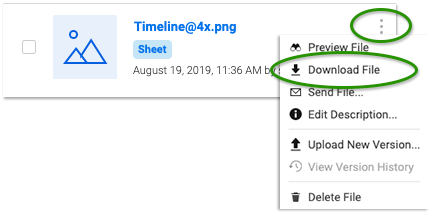
Once downloaded, you'll need to edit the file outside of Smartsheet. - Once you've edited the file, locate the now out of date version in Smartsheet and selectUpload New Version.
The directory for your device appears. - Locate the file on your device and selectOpen.
When anyone downloads an attachment, they will download the most recent version.
That's it! You'll see an updated version number below the name of the attachment.
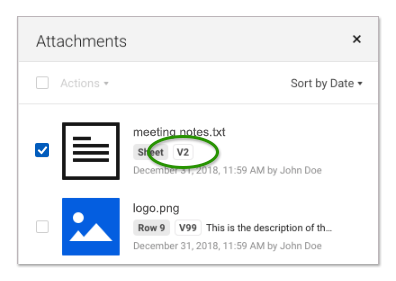
View and download attachment versions
- In the Attachments pane, locate the attachment for which you want to view or download a previous version.
- Hover overthe file name for the attachment and click theMenu icon >View Version History(or click the version indicator in the file details).
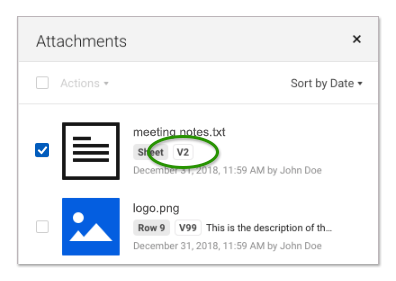
The Attachment Version History window appears. - Hover overthe version of the attachment that you want to view or download and clickPreview FileorDownload File.